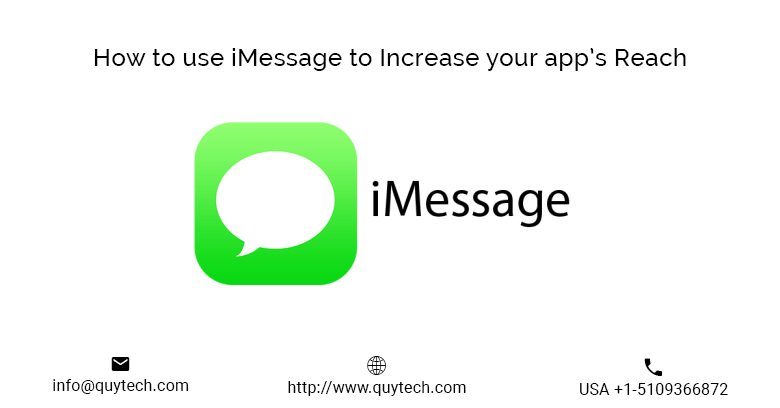Apple has a thumb rule, to be “innovative” and this is the reason behind its unbeatable success. Thanks to Apple for making our experience more incredible, and cohesive. Talking about iMessage it is Apple’s built-in instant messaging (IM) service. Apple users can use iMessage to send pictures, videos, or audio to iOS devices and Macs over Wi-Fi or cellular data networks. iMessage provides users with immediate access to some features of regular apps with the condition that those apps have added iMessage support.
Apart from that it lets you send your location quickly at any point of instance. Location can be easily sent to anyone else using iMessage on iPhone, iPad, Mac, or Apple Watch.
After the significant updates, Apple added more features to iMessage in iOS 10. These features include bubble and screen effects. To make the user feel more at ease features like emoji tapbacks, Digital Touch, handwriting, and iMessage apps are been added.
From the same app on your iPhone, so you can keep in touch with non-Apple friends too as iMessage works alongside SMS and MMS.
Features to Increase Your App’s Reach
Bubble effect: You can forward the iMessages message to one or multiple contacts, or copy the contents and paste into an entirely new message. Copying is also a great way to get a message into another app, like Mail, Notes, or Safari. Introduction of new effects for Apple devices that make bubbles slam, loud, gentle, or invisible. It can also turn the whole screen into balloons, confetti, lasers, fireworks, or shooting stars.

There many queries regarding the features through the internet:
- How do I cancel a screen effect in iMessage?
- What do screen effects do in Messages?
- How do the Messages effects work on older iPhones, iPads, and Macs?
- How do I add bubble effects to my iMessages?
- How do I cancel a bubble effect in iMessage?
- What do bubble effects do in iMessage?
- Will the bubble effects I send show up in Messages on the Mac?
Digital Touch: Digital Touch was one of the first appearance features of the Apple devices. This feature helps to send a hand-drawn Sketch, haptic Taps, or sensor-read Heartbeats.
The best part is that now all those communication features are making their way to the iPhone and iPad as well. Responding to an incoming message, composing a new message from scratch or replying to anyone can be done by accessing Digital Touch features.

With Digital Touch send the following things to your friends and family:
- Sketches
- Taps
- Kisses
- Your heartbeat
- Broken hearts
- Angry fireball
Stickers: Apple has made it possible for you to build your messages a lot more interesting with the help of apps and stickers in iMessages. You can use stickers as stand-alone images. Apart from that you can also use them right on top of someone else’s chat bubble or sticker.
Apple has opened up iMessage to create more chances of user engagement. Designers can now create sticker packs and can use them to send stickers in a thread with the adjustment of their size. Messages allow you to tap place stickers on top of bubbles, other stickers and photos in your conversations.

Anyone can develop stickers without coding experience. Users can download them through the built-in Messages App Store.
- Post send, modify, and stamp on top of other messages.
- Developers can create apps that let you share content, edit photos.
- Play games and collaborate with others, right inside Messages.
- For developers, who get a chance to become as viral as the next hot meme.
Set up, activate, and deactivate iMessage: There is a step-up that you need to set it up before using messages. Features like sending texts, photos, videos, voice memos, locations, and contact cards can only be used after it is all set. The Apple devises are enabled with iCloud then there’s a chance iMessage was enabled as well. If in case you can turn it on quickly and customize it just the way you like it.
Quickly send and reply: Gone those days when you had to slowly and methodically tap your way through apps. It was all time wastage to just send and respond to messages. Thanks to the Messages app and Notification Center. Now you can quickly respond from any app in your phone, and immediately send sound bites, selfies, and more right over iMessage. The best part is you can even send your current location that can takes place over a period of time.

This helpful feature comes in usage when you are attending events like seminars, concerts. Even then also when you driving through an unknown place- for instance or traveling to another city.
iMessage groups: Thanks to groups, if somehow you don’t have to send iMessages to just one person. Now you can share text, photos, videos, sound bites almost anything you like with more than two people. With such feature you can even name a conversation thread to make it easier to find and keep track of or mute it.
iMessage with Siri: You can combine iMessage with Apple’s virtual assistant, Siri to send texts. In any condition whether you’re driving or your iPhone is simply across the room Siri can read to you the incoming texts. With this feature you have power of your voice. Apart from that if voice isn’t your thing then there are a variety of gesture shortcuts built into Messages. Once you figure this out this will be the best way of experiencing the world.